Top 5 Slack eDiscovery Tools 2025
Comparison of several of the top Slack eDiscovery tools that help IT professionals working on eDiscovery produce Slack data from either JSON archives or the Slack API.
Slack is where sensitive data is often held; but how do you view and manage those exports without trawling through JSON files?

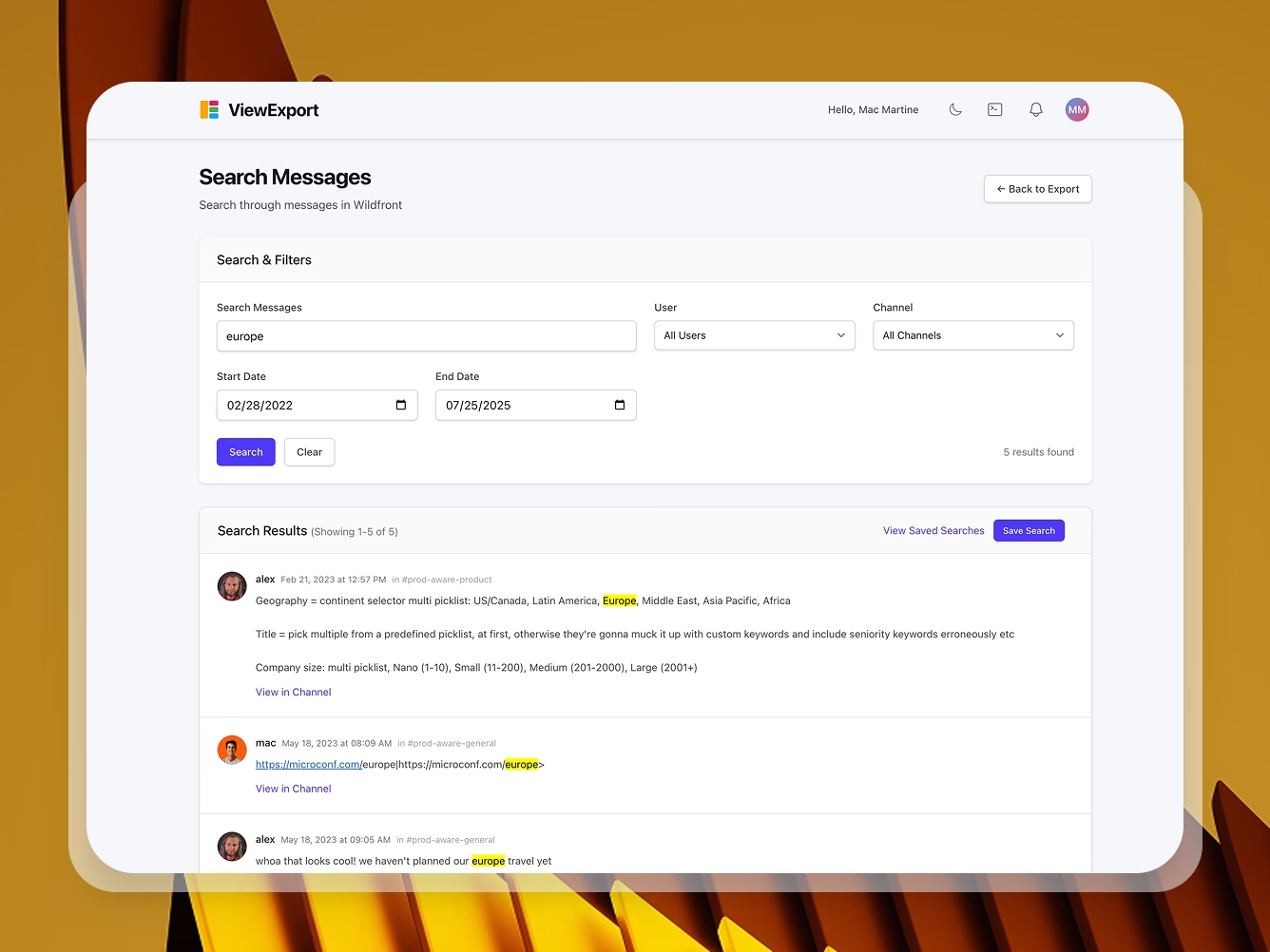
Welcome to ViewExport! This guide will help you get started with uploading, viewing, and searching your Slack workspace exports.
Slack lets Workspace Admins export messages in a ZIP archive of JSON files. This guide shows how to export Slack data by plan type (Free, Pro, Business+, Enterprise Grid), and how to view it easily with ViewExport.com, a tool for browsing and searching Slack JSON exports.
Note: Only Workspace Owners or Admins can export data. Regular members must ask an admin. Check your Slack plan first to ensure you know what capabilities you have.
1. Visit the ViewExport pricing page and choose a plan
2. Enter your email address and create a secure password, or sign up with OAuth
3. Verify your email address via the confirmation link sent to your inbox
4. Choose your subscription plan based on your needs
5. Complete your profile setup
The Dashboard is your central hub for managing Slack exports. It displays:
- Export Statistics: Total number of exports, channels, messages, and users
- Quick Actions: Upload new exports or view existing ones
- Recent Activity: Latest uploads and processing status
- Data Usage: Current storage usage vs. your plan limit
Slack’s export tool works differently depending on your plan:
- Free & Pro: Export includes only public channels. Free plan excludes files older than 90 days and limits visible messages.
- Business+ & Enterprise Grid: With Compliance Export enabled and approved, Admins can include private channels and DMs. Otherwise, same limits as Pro.
Exports come as ZIP files of JSONs (one per channel, plus metadata). These include links to shared files, not the files themselves.
1. You must be a Workspace Admin in Slack
2. Go to Settings & Administration → Workspace Settings
3. Click Import/Export Data → Export Data
4. Choose your date range and start the export
5. (If eligible) Choose All channels and conversations to include DMs/private messages.
5. You'll get an email from Slack when it's done
6. Visit the export page, click Download, and save the ZIP file.
The ZIP file is what you will upload to ViewExport.
(However, you can of course unzip it to see the folders and JSON files directly. Private messages only appear if Compliance Export is enabled. Note: DMs and private channel messages require Compliance Export access)
Slack JSONs are hard to read manually. ViewExport.com turns them into a readable, searchable archive—no coding required.
Once you have logged in, click "Upload" and you'll see the following screen:
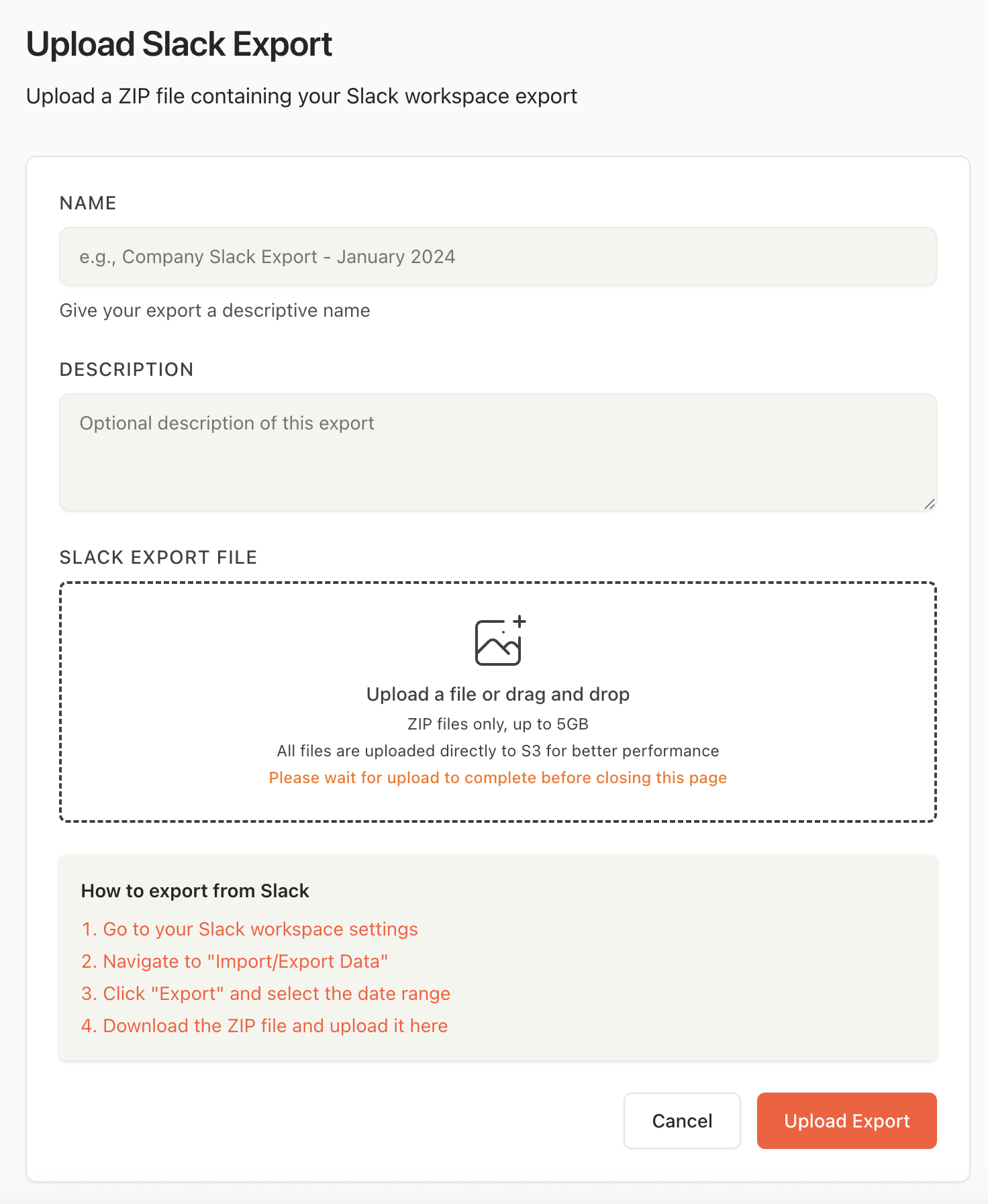
The plan you're on will determine your file size limit; Enterprise customers have unlimited data, but pay for overages over the base allotment.
After uploading, your export will go through several stages:
- Uploading: File is being transferred
- Processing: Extracting and indexing messages
- Completed: Ready to view and search
- Failed: An error occurred (see error message for details, and contact us for support if you're not clear on what went wrong)
Navigate to "View Exports" to see all your uploads:
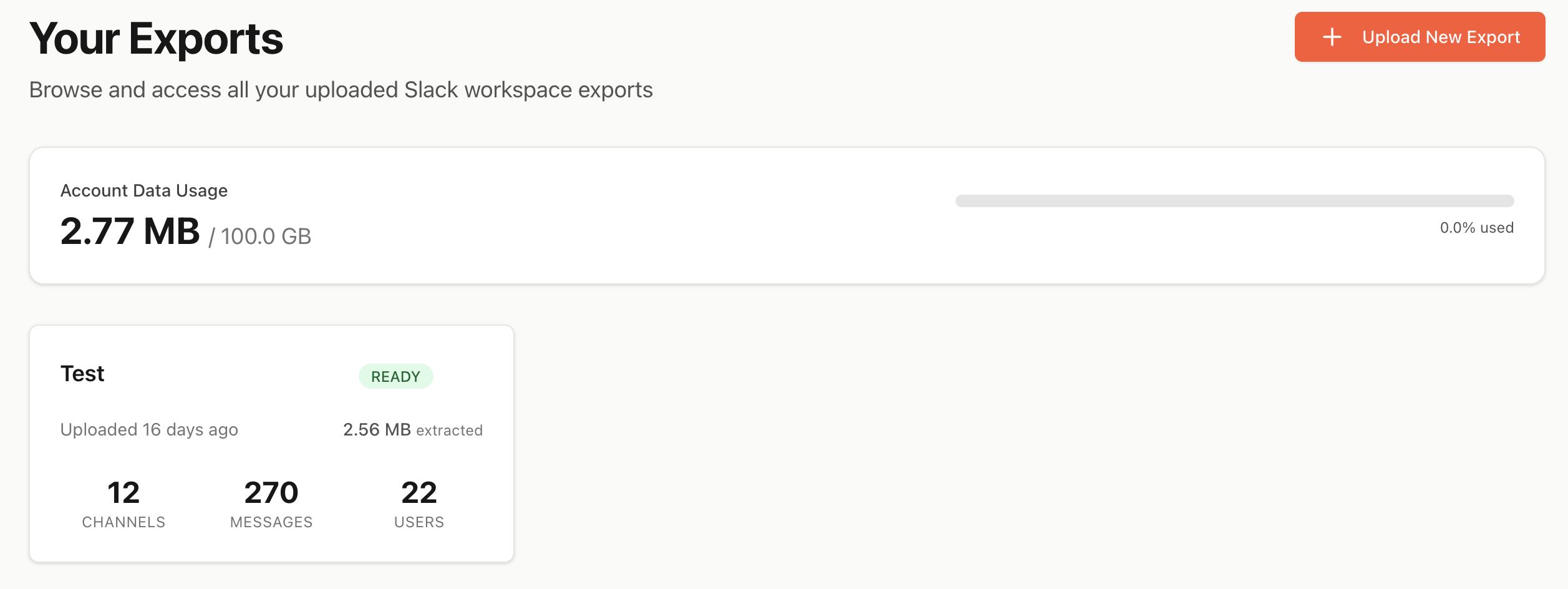
- Each card shows export name, upload date, and statistics
- Status indicators show if an export is ready or still processing
- Click any export to open it
Inside an export:
1. Channel List: Browse all channels in the left sidebar
2. Main Message Timeline: View messages in chronological order
3. Timestamps: Exact date and time for each message
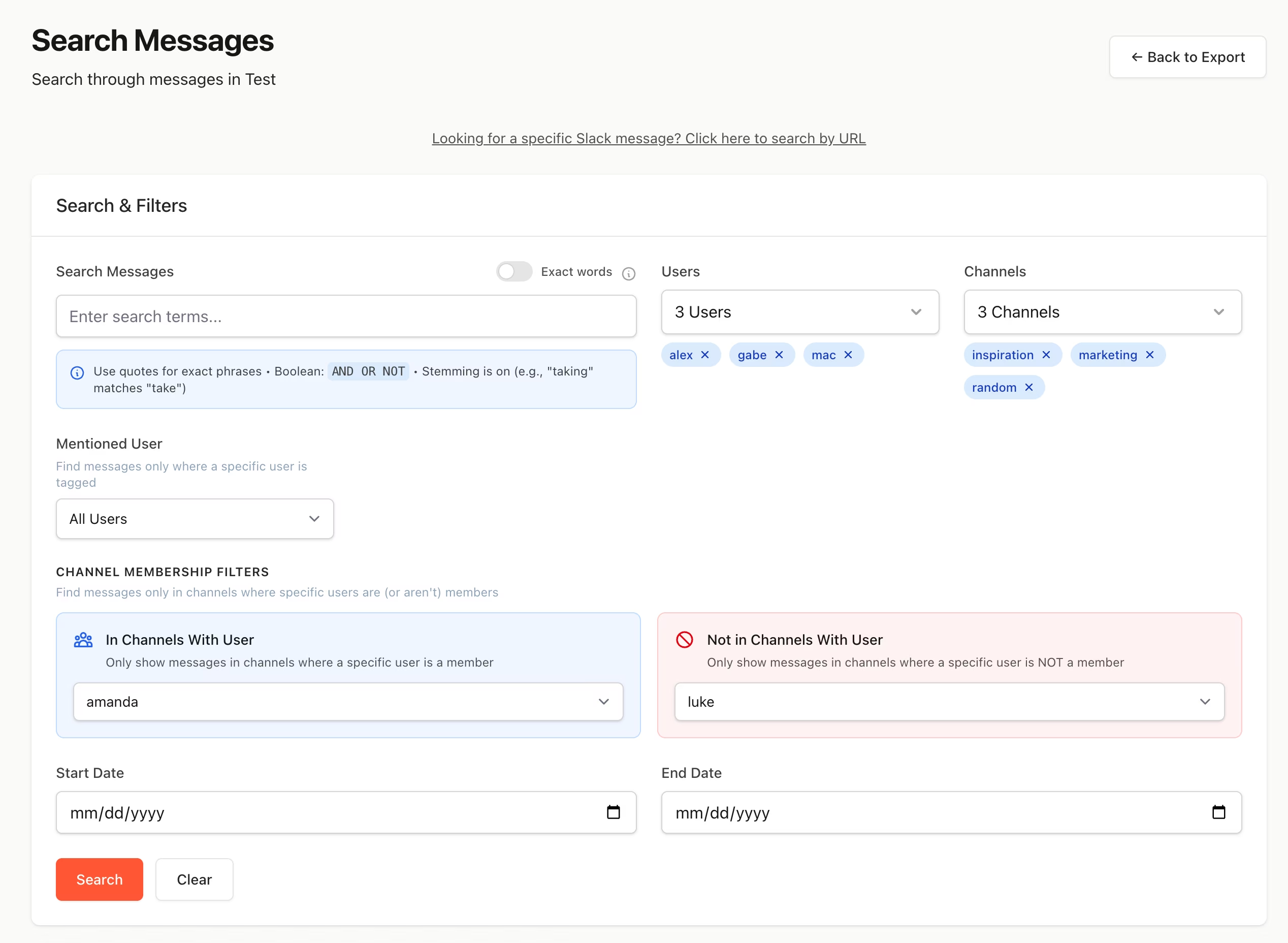
1. Click the "search messages" button
2. Enter keywords, and (optionally) date range, channels where user (custodian) is present or other users (custodians) not present, or messages sent by a particular Slack user
3. Press Enter to search across this export
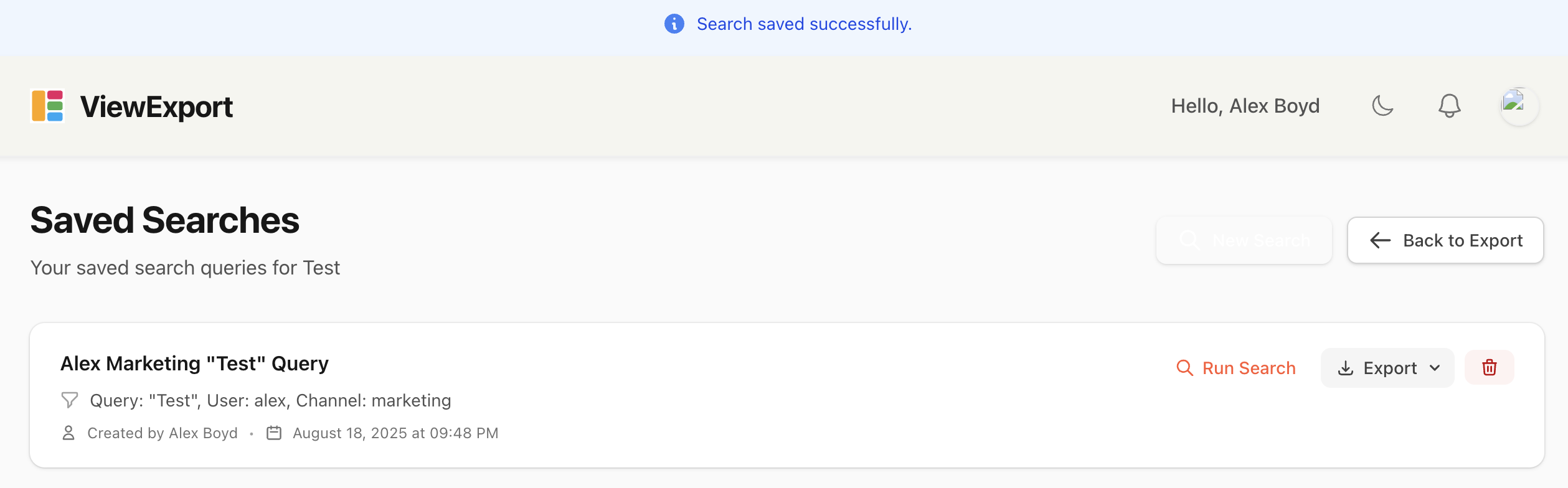
1. Perform a search
2. Click "Save Search"
3. Name your search for easy access later
4. Find saved searches in your account menu
Access your profile to:
- Update email address and password
- Set notification preferences
- Choose display theme (light/dark)
- Configure two-factor authentication
- Manage audit trail, user access, and admin logs
Click "Accounts" to view your workspaces, add and manage team members, and set roles and permissions:
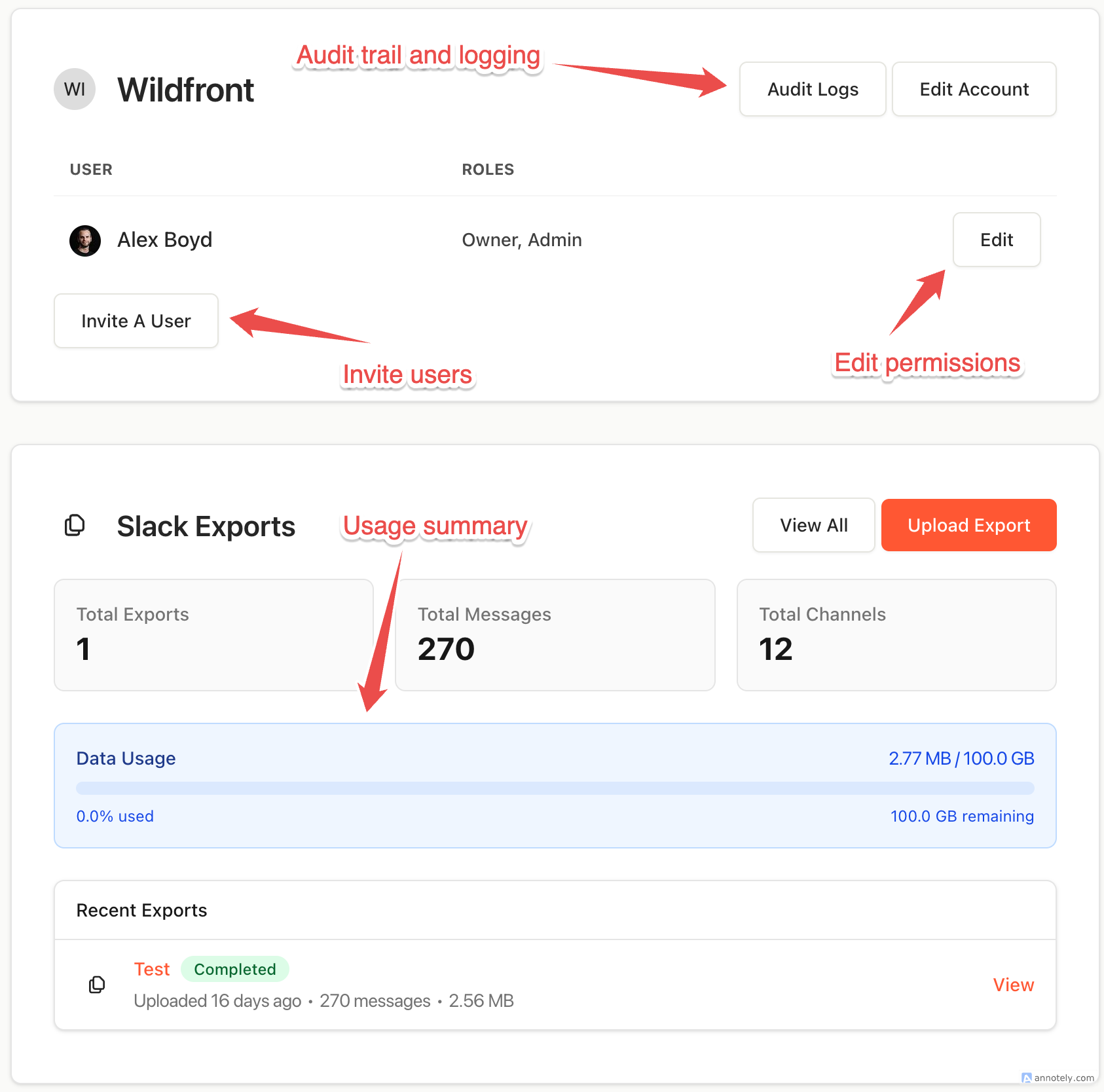
- Invite team members via email
- Set permissions (Admin, Manager, Member)
- Revoke access when needed
Note that you will need to contact us if you want to change the region where your data is stored, such as from US to EU or otherwise.

- Account Data Usage: Total size of all uploaded exports in the billing period, even ones you have already deleted
- Usage Limit: Maximum amount of total data uploads allowed by your plan, in your billing period
- Usage Bar: Visual indicator of consumption
- Warnings: Alerts when approaching limits
- Ensure file is a valid Slack export ZIP, not an individual .JSON file
- Check file size against plan limits, noting that size is determined by the unzipped file size, not the zipped file size
- Verify stable internet connection
- Try uploading in smaller batches
Not seeing what you need in this tutorial? Contact us using the in-app support button, or just email help[at]viewexport.com to reach our desk.
ViewExport only accepts official Slack export ZIP files. These files contain:
- JSON files with message data
- User information
- Channel metadata
- File attachments (if included in export)
Yes! The search feature automatically searches across all your uploaded exports, making it easy to find messages regardless of when they were exported.
Yes, and if you wish you can create secure shared links to certain search results.
Yes, we take security seriously:
- All data encrypted in transit (TLS 1.3)
- Encrypted at rest (AES-256)
- Secure AWS S3 storage
- Regular security audits
- Designed to support your GDPR compliance
Read more here.
Only you and team members you explicitly invite can access your exports. Data is never:
- Made public
- Shared with third parties
- Used for advertising
- Analyzed without permission
ViewExport offers regional data storage:
- US Region: Amazon Web Services (US-East)
- EU Region: Amazon Web Services (EU-West)
You're automatically directed to the appropriate region based on your location. If you are not redirected and need to store your data in a different residency, please contact us.
Click your profile picture in the top right -> Accounts -> Then, click on your account (most users just have one workspace)
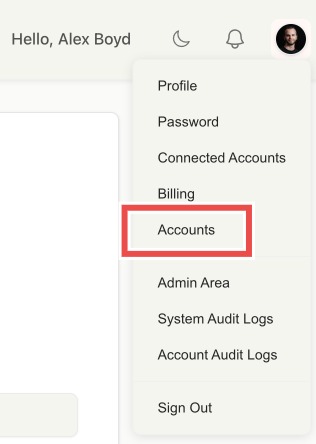
Click "Edit Account" -> then, check the "Require two-factor authentication for all team members" box below -> click "Update Account"
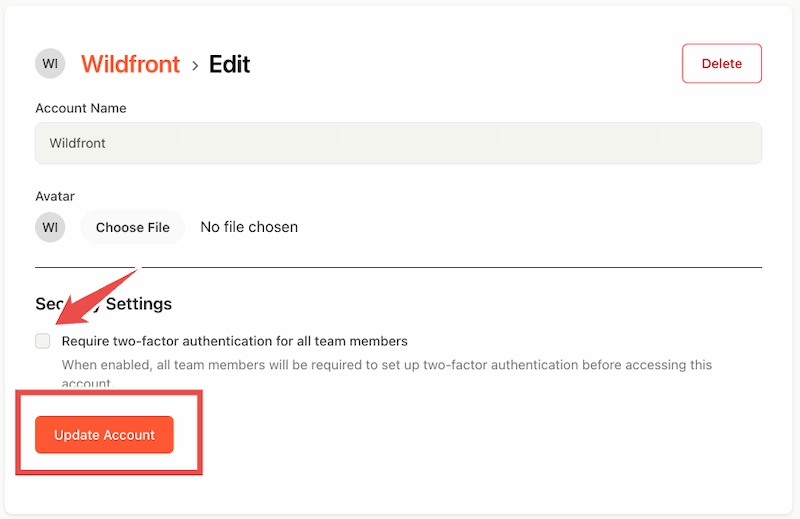
Now you know how to export Slack data and how to read Slack exports with ViewExport.com. Whether for compliance, backups, or migration, this tool makes JSON exports readable and useful.
No more raw files. Just searchable, shareable conversations.
Start your account now. Happy archiving!