Top 5 Slack eDiscovery Tools 2025
Comparison of several of the top Slack eDiscovery tools that help IT professionals working on eDiscovery produce Slack data from either JSON archives or the Slack API.
Step by step guide to exporting conversations from Slack, across different types of messages and channels and between Slack's various plans (Free, Pro, Business+, Enterprise+).

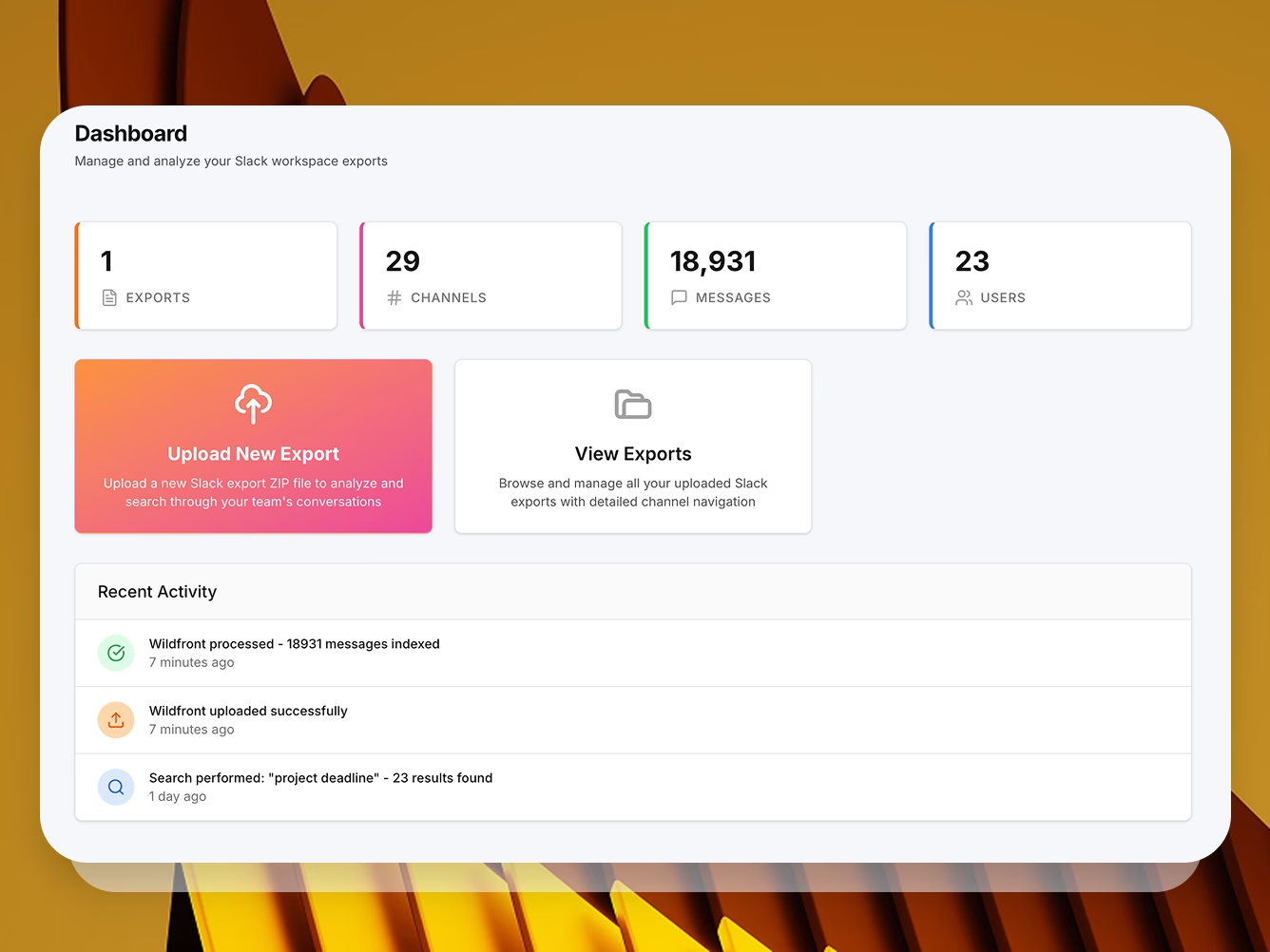
Slack is where your day to day messaging happens. The hybrid nature of both intimate feeling private and DM channels, as well as public channels that feel more like town halls, cause Slack to be a repository of both small and large scale communication. Sensitive information is everywhere, in it. Whether you're interested in compliance, backup and archiving for a migration, or ECA, it's your job to know how to work with Slack exports and JSON archives. Don't be frantically trying to learn it when a DSAR or demand letter arrives on your desk from legal!
We'd like to share more here about how you can export Slack conversations, depending on your use case and your Slack plan.
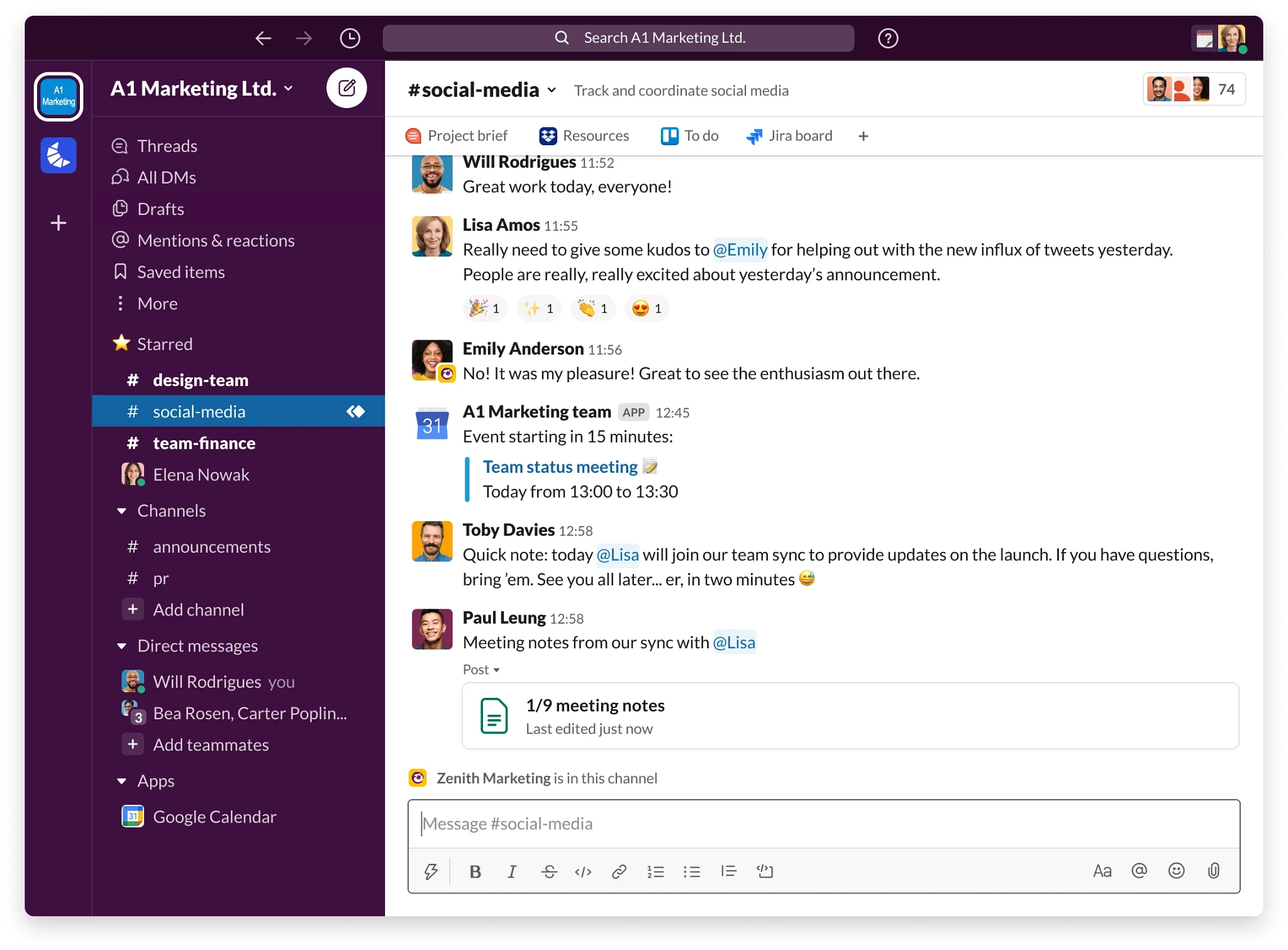
Yes, but it depends on your Slack plan and what kind of admin privileges you have. Free or Pro plan users can only export messages from public channels. Free plans also limit file attachments to just the past 90 days. On Business+ or Enterprise Grid, admins can export everything — including private channels and DMs — though Business+ requires special approval:
Sometimes, Slack may choose to provide data outside of these limits if you're able to prove that you have a clear regulatory and/or legal need behind your request.
Let's walk through exactly how to do this based on your plan.
In your Slack app environment:
This can take a while! Large exports can take hours, or even days, during peak times. Once the file is ready, you'll see a "Ready for download" link with the file size. The file format will be a ZIP folder containing JSON files. You can find more information on that process here from Slack.
If you need help making sense of this and getting what you need quickly from it, that's where ViewExport comes in!
To export content from private channels or DMs, you must:
If your request is approved, you gain access to a self-serve export tool that gives you full export capability (public and private messages) including scheduled recurring exports if needed.
To export data from your organization that isn't available through the self-service tools, just click here to put in a support request! But you should note that on the Enterprise Grid plan, no separate approval form is required. If the Slack Org Primary Owner has enabled the Discovery API or eDiscovery tools, Org Owners can use those directly to export private messages and DMs, without applying for export access.
Alternatively, if you simply prefer the simplicity of working with the exported archive, you can certainly do that. Combined with ViewExport, this is a simple and more cost-effective way to produce ESI or find what you need for an internal investigation, fast and with no approvals needed.
Slack exports come in .zip format. Inside you’ll find folders by channel and .json files by day. These include:

These JSON archives are difficult to get useful data from, quickly. If all you need to find is one specific thing, once, in one place, and you know where to look: you can just Ctrl-F, get what you need, and you're done. But that's not how the data preparation and ESI production process works: it's rarely a one-and-done. That's where ViewExport comes in: we turn these archives into secure, searchable, easily dissected chat interfaces:

If you're exporting your Slack data for eDiscovery purposes, you may want to check out our list of popular Slack eDiscovery tools.
Slack's servers store conversation data, and those are hosted in the United States on Amazon Web Services (AWS), not locally on users' devices. However, Business+ and Enterprise Grid plan subscribers can choose some aspects of where their data is held. Once you export that Slack data, you're downloading it to your local device; the burden is then on you to treat it according to the information security and data governance policies of your company.
Because that's the 'best' way to get you both the content itself, as well as the metadata, of each message. Providing an archive, by channel and by date, of these JSON file archives, allows Slack to give you a downloadable version of what you need. The problem is, it can take weeks for either your team or your law firm's analyst team to trawl through these archives and produce the appropriately-scoped electronically stored information (ESI) that pertains to your case or audit. Or if you're not involved in a lawsuit but are simply responding to a DSAR or even an internal investigation that HR is spearheading, it can take many many hours over the course of several weeks, to finish this task. That quickly becomes onerous.
ViewExport cuts this time down to under an hour, on average, by creating a chat-like environment that you can easily search across all channels, without needing to physically join the relevant public or private channels in Slack itself (and thus set off alarm bells among your employees).
Free and Pro plan subscribers can't do this by default, and must apply to Slack to get access to these types of sensitive information exports. To be clear, if you do not have this data included in your JSON archive, those channels will not show up or be searchable in ViewExport, either.
Yes, there are simple and fast tools like ViewExport help you quickly search your Slack JSON archives. If you also need to be able to search within Google, Microsoft Teams, and other platforms, and price is no object, there are also larger scale enterprise tools available that cost several times to over twenty times more than ViewExport does, such as Onna, available. But to buy Onna or Mimecast, you'll need to go and Request a Quote from them and endure an entire sales process.
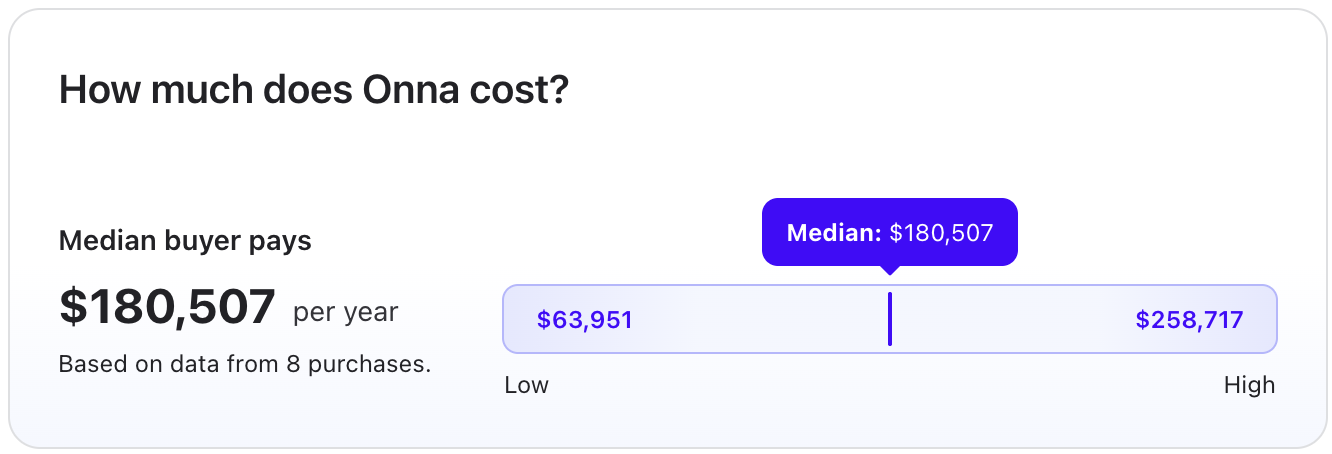
By contrast, ViewExport starts at hundreds of dollars per month for a lower midmarket company with only a few users needed, and enterprises might typically pay anywhere from $10k-30k per year depending on data usage and other factors. Our pricing and signup process can be done self-service style on our website, catering to our IT clientele who we know would prefer not to have to "talk to sales" unless there is a specific question, in which case you want a prompt and accurate answer from someone who will tell it to you without "passing you" to yet another salesperson.
No, users aren’t notified by Slack when an admin exports messages.